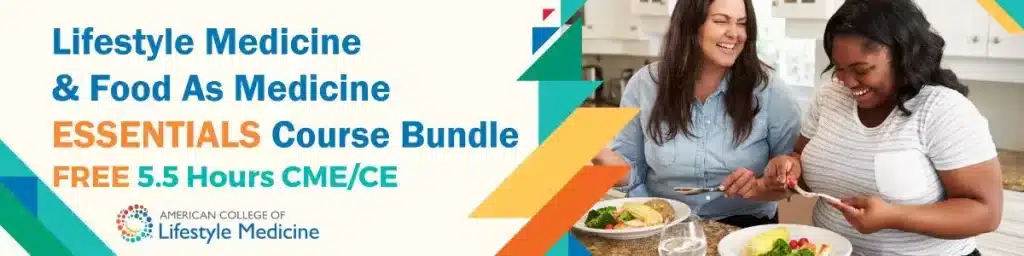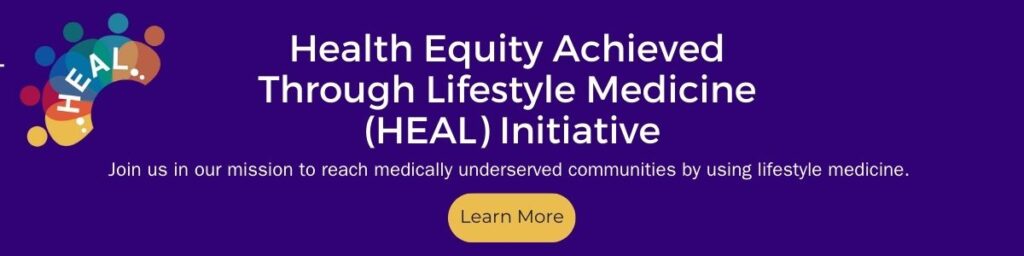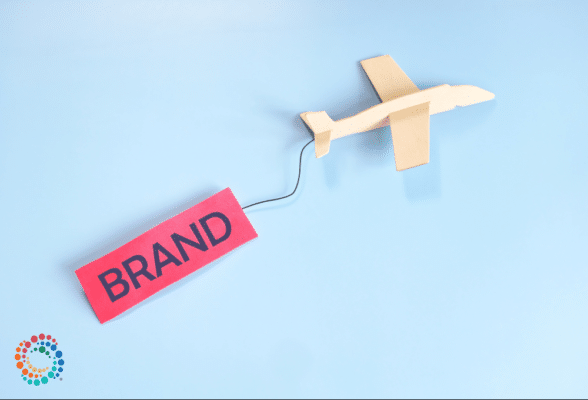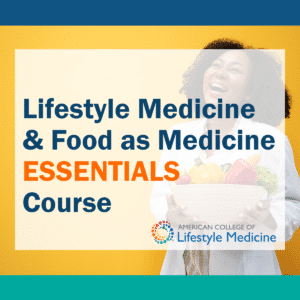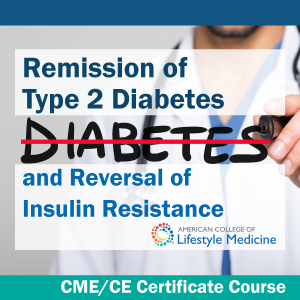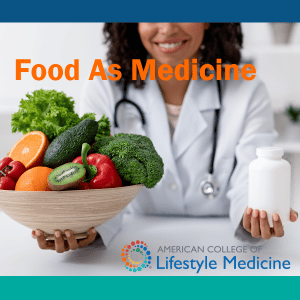How a Mayo Clinic Doctor Who Survived Stage 4 Cancer and a Heart Transplant Inspires Patients
Dr. Dawn Mussallem, a board-certified lifestyle medicine physician, says her commitment to healthy lifestyle behaviors gave her a sense of empowerment while undergoing cancer treatment and enabled her to maintain vitality.

Discussing lifestyle behavior is an important part of the care Dawn Mussallem, DO, DipABLM, provides for her patients at The Mayo Clinic Breast Center in Jacksonville, Fla.
Dr. Mussallem, a breast cancer and lifestyle medicine specialist, comes to appointments prepared with scientific evidence backing up why healthy lifestyle choices matter when it comes to breast cancer prevention and management care.
Her patients are experiencing a range of emotions that accompany a breast cancer diagnosis and subsequent treatments like chemotherapy, radiation and surgery. Fear. Confusion. Determination.
“But patients welcome the opportunity to seize a sense of control over their disease and embrace the six pillars of lifestyle medicine — nutrition, physical activity, restorative sleep, stress management, avoidance of risky substances, and positive social connections,” Dr. Mussallem said.
These appointments focus on the patient. But if Dr. Mussallem senses they could use extra inspiration or that it could be helpful, she shares her own story, one that surprises patients about the fit and energetic doctor sitting across from them.
It is a story that began two decades ago when Dr. Mussallem survived stage 4 cancer and, more recently in February 2021, underwent a successful heart transplant. For her survival success, Dr. Mussallem credits talented doctors, cutting-edge cancer and transplant care, and a steadfast commitment to a healthy lifestyle.
As a young girl growing up in Ohio, Mussallem admired the famous weatherman Willard Scott on NBC’s Today Show. He celebrated viewers’ 100th birthdays by showing the person’s photo on a Smucker’s Jelly jar.
Mussallem at that point decided she wanted to live to be 100.
“I really loved the vitality of these strong, healthy 100-year-old people,” she remembered. “My parents lived a healthy lifestyle. I loved when they took me to the health food store. My focus on health developed at a young age.”
At school, curious classmates watched Mussallem unpack lunches of healthy grains and vegetables. She started long-distance running, regularly covering more than 10 miles a day, and was a competitive gymnast. After graduating from Ohio State University with a degree in exercise physiology, she worked with centenarian runners at The Cooper Institute for Aerobics Research.
Three months into medical school at Midwestern University in Arizona, Mussallem started feeling unwell and fatigued. While walking up a small flight of stairs to her apartment, she collapsed. Diagnosed with stage IV aggressive non-Hodgkin’s lymphoma, she was told she had three months to live. She was 26.
Mussallem joined a clinical trial and underwent aggressive chemotherapy and radiation, as well as a bone marrow transplant. Through it all, she continued with regular physical activity, hiking the Arizona mountains, eating a whole-food, plant-predominant diet, and attending classes. Medical school remained her focus and helped her keep a positive mindset.
The bone marrow transplant required a four-month hospitalization. Her medical team, unable to keep her confined to a bed, had an exercise bike delivered to Mussallem’s floor. She rode her bike at 4 a.m. every morning before the other patients awakened.
“There was a big window in front of the bike, so I could ride and watch the sun rise over the mountain vista,” she said. “I saw other patients in their beds and they looked so sick. I am not sure I would have survived if I hadn’t committed to continue my healthy lifestyle even when I was sick and undergoing treatment. It empowered me and gave me hope knowing I could be an active participant during my cancer journey.”

Unfortunately, the new therapies that saved Dr. Mussallem’s life took a toll on her heart. She graduated medical school, married, and gave birth to a beautiful daughter. But her heart was failing. In 2003, doctors diagnosed her with advanced heart failure.
That limited her physical activity, but it did not deter Dr. Mussallem from her work at the Mayo Clinic and maintaining her healthy diet. Eventually, she was placed on the waiting list for a new heart. While giving a presentation to colleagues at Mayo Clinic, she suffered ventricular fibrillation and a cardiac arrest. Down for several minutes, her internal defibrillator fired unsuccessfully multiple times before it finally brought her back to life. She was listed for a heart transplant.
By early 2021, her health was rapidly declining, she was hospitalized and placed on IV therapy to help her heart function. And on February 5, 2021, the miracle call came — a matching heart became available. As Dr. Mussallem shared tearfully, “It’s so … hopeful. But it’s hard to be excited, when someone has died, to give you life.”
Following the transplant, she took her first tentative steps with a walker and, two weeks later, she walked unassisted out of the hospital. Three and a half months post-transplant, she ran her first 5K in 20 years.
Then, one year and one day after her transplant, Dr. Dawn ran a full marathon, the Donna Marathon, on a cold, drizzly, windy day in Jacksonville. As best anyone can tell, she set a record being the first person to run a marathon just one year after a heart transplant.
At the finish line, several colleagues joined her. After she received her medal, loud cheers arose from Jacoby Center for Breast Health at Mayo Clinic staff, who were holding signs of support in the crowd.

The point of the story isn’t to encourage her patients to run a marathon. It is to give hope and inspire them to take an active role in their treatment and to embrace wellness through healthy lifestyle.
Dr. Mussallem (patients call her “Dr. Dawn”) has long counseled her patients on lifestyle behavior, but she said she elevated her care in 2019 after discovering the American College of Lifestyle Medicine (ACLM), the nation’s medical professional society representing more than 7,500 clinicians dedicated to a lifestyle medicine.
ACLM provides members high-quality, standardized lifestyle medicine curriculum and certification support, discounted access to the latest evidence-based research, statistics on the economics of lifestyle medicine in clinical practice, reimbursement models and more.
“I was struck by how lifestyle medicine was essentially what I have believed in my entire life and practiced in my career,” she said. “Right away, I knew this was exactly what I had been looking for professionally. The high-quality education provided by the ACLM accelerated my knowledge in the field of lifestyle medicine and is necessary to become an expert in the field, there is no doubt.”
Dr. Mussallem earned her board certification in 2020. The information and resources provided by the growing organization enhanced her ability to prescribe successful and sustainable behavior changes.
“I have so much more moxie when I have these conversations with patients because now I have the scientific evidence to support what I am sharing with them. I utilize the invaluable resources that ACLM provides every day, Patients can see that I’m confident in lifestyle medicine and that gives them the assurance to make those important behavior changes and it motivates them to commit.
“They leave an appointment as excited about healthy living as I am, and they gain a sense of empowerment over their cancer.”
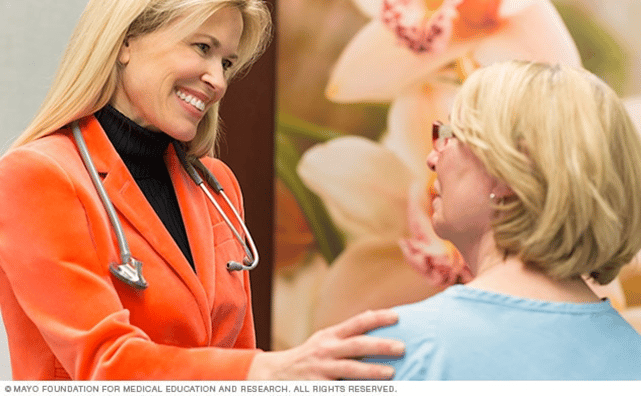
Dr. Mussallem is working with ACLM and The Mayo Clinic to incorporate the Lifestyle Medicine Residency Curriculum (LMRC), an applicable and flexible curriculum designed for integrated implementation into medical residency programs, so more future doctors are prepared to practice lifestyle medicine. She is an advisor to Mayo Clinic Florida’s Lifestyle Medicine Interest Group (LMIG) founded in partnership with ACLM, and Dr. Mussallem is now working toward becoming an ACLM fellow.
As for her childhood goal of reaching the age of 100, Dr. Dawn, now 47, is almost halfway there. However, she finds she focuses less on the number of years and more on the quality of them.
“My experiences have truly taught me how to live,” she said. “And that makes me a better doctor because I’m able to help my patients fulfill their purpose, whatever they decide that is.”